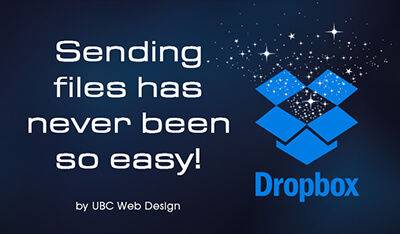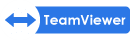Categories

In a nutshell, Dropbox is a free service that allows you to save files, photos and videos to the Cloud (internet storage) so they can be accessed from anywhere in the world (as long as you have an internet connection).
The basic, free Dropbox accounts come with 2GB of storage space, along with desktop and mobile apps which are designed to make accessing your files as easy as possible. Now, if 2GB of space doesn’t sound like enough space, you can then pay a monthly or yearly subscription to upgrade to 1TB of space.
Synchronising your files is incredibly easy. If you’re working on a computer, all you need to do is set up a folder that Dropbox links to. Once you’ve done that, any changes you make to files within that folder are automatically synced to Dropbox. You can set up these folders on multiple computers so that no matter where you are, you are working on the most up to date files.
If you’re using a Smartphone or Tablet, the Dropbox App will allow you to easily access, edit and manage your files.
Dropbox’s simplicity is what makes it such a great resource. Sharing files and folders between computers and people is a piece of cake (mmm cake…) and sharing a file to another person is as simple as a click of a mouse button (well… maybe 5 or 6 clicks).
If you have a look at any of the files and folders you have in Dropbox account, you will see that they each have a Link attached to them. All you need to do is send this Link to someone and they can click it to go straight to your file. That means no downloading and no annoying email attachments. Just simple and easy.
Now, as mentioned in the link to A few small reasons to use TinyPNG, you can save all of your images from TinyPNG straight into your Dropbox account.
All you need to do is log into Dropbox, and once you have run your images through TinyPNG (up to 20 images at a time), click on the Save to Dropbox icon and off you go. Once again, just quick, simple and easy!
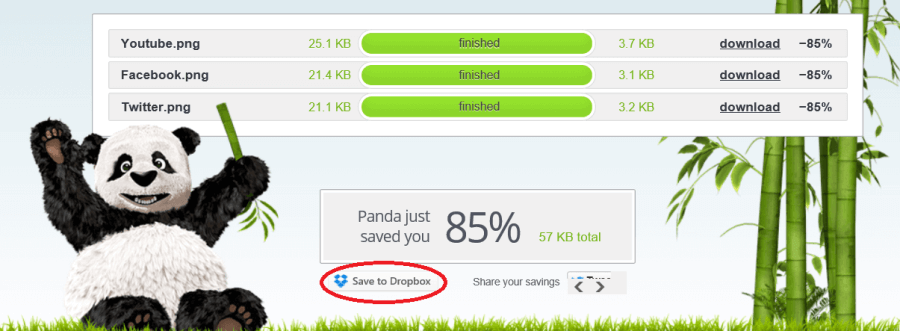
We’ve only really touched on the bare bones of what you can do with Dropbox.
For more ideas on what it can do, check out the article below:
https://blogs.dropbox.com/dropbox/2012/04/share-your-stuff-with-a-link

Written by
Robert Dance
Help Desk / Copywriter
UBC Web Design