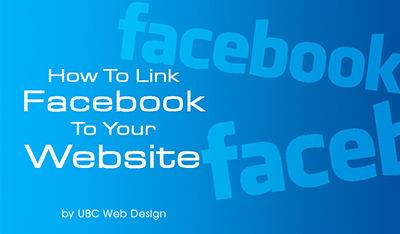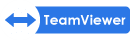Categories
Blog«How to Post Your Website Link On Facebook
How to Post Your Website Link On Facebook
UBC Web Design
8 September 2015
8 January 2026
2.30 minutes
Facebook, Social Media

So you've got a fancy new website and you want to show it off on Facebook? Below are instructions for customising the Link with an image of your choosing.
- Save the image from your emails onto your computer (make note of where you save it)
- Log into Facebook
- Sign into your Business Page
- Type in your website address into the “Status” as a Post
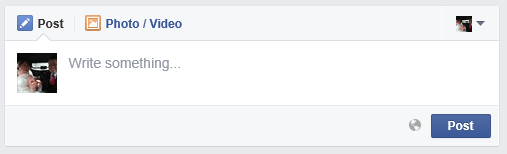
- Wait for Facebook to recognise and create the Link (if it’s not coming up, put in a space at the end of your web address)
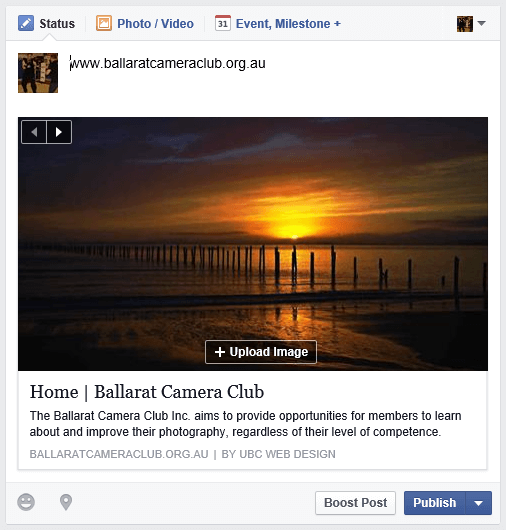
- In the middle of the image there should be a button that says “+ Upload Image”. Click on it
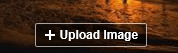
- Select the image you previously saved to your computer and the image should change to the one you want
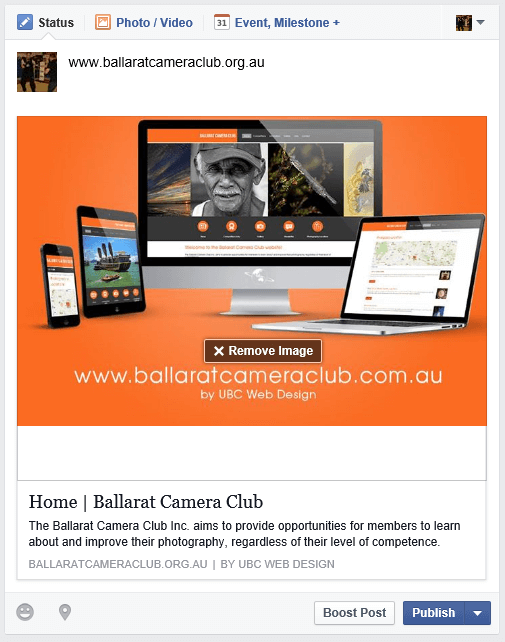
- In your Post, you can now delete the web address (you don’t have to but it does make things look cleaner at times). Write is the message you would like to show up with the image. Something like 'Go check out our new website and let us know what you think'.
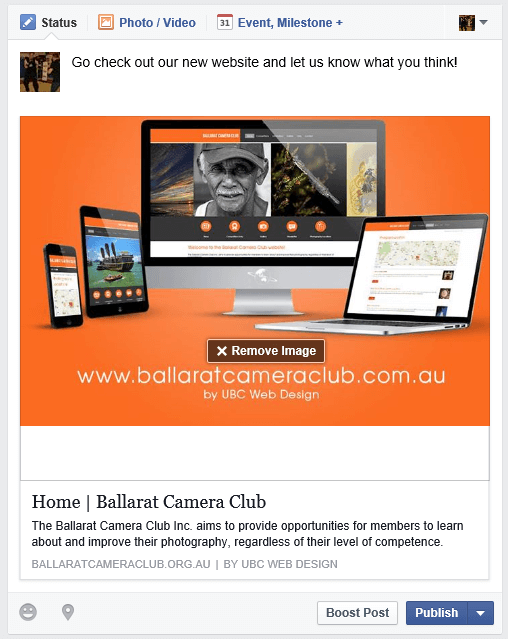
- Click “Publish”
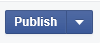
Here is the finished product:
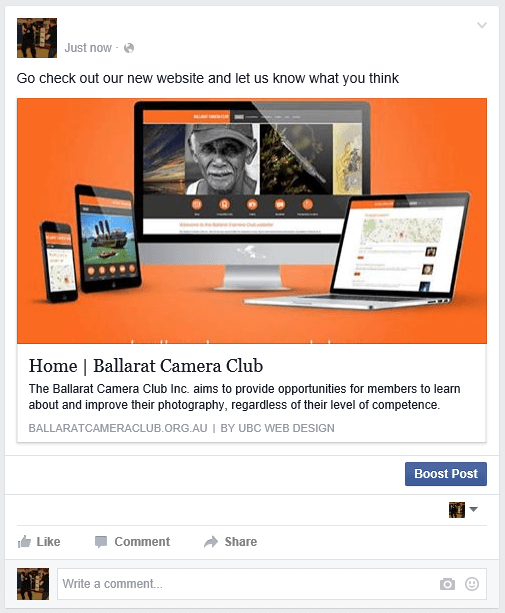
NOTE: You can use this technique to promote any webpage. For example if you have a Blog Article you want people to know about, all you need to do is get the URL for the article itself and you can then use the same set of instructions to link to the Blog article.
Written by
Robert Dance
Help Desk / Copywriter
UBC Web Design